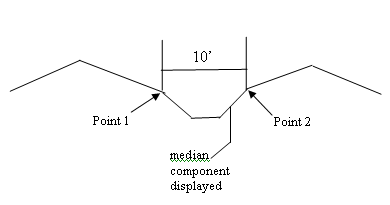Component Display Conditional Expression
Use this dialog to create variations to a template based on external influences such as horizontal and vertical controls and end-conditions. This functionality allows you to apply one template that changes based on what is occurring at a particular station. It frees you from knowing where a change in conditions might require a different template and allows the rules within a template to make modifications.
There are two primary features of this functionality. First, there are the individual rules, which are stored on the template. The following types are supported: Horizontal, Absolute Horizontal, Vertical, Absolute Vertical, Slope, Absolute Slope, and Component is Displayed. All but the last are conditional expressions between points that use <, <=, =, >=, > to compare the specified difference between the two points to a particular value.
For Example:
Rule1 - Horizontal Difference between Point1 and Point2 is less than 10.
Rule on Median Component is "NOTRule1"
Median Component Rule1=False
Median Component Rule 1= True
Rule2 - Slope from Point1 to Point2 is greater than -10%
Rule3 - Slope from Point1 to Point2 is less than 10%
In this example the rule, in general, has 5 components.
-
Name
-
Type, for example Absolute Horizontal Difference
-
Calculated value ( e.g. Point1.x - Point2.x )
-
Test ( <, <=, =, > , >= )
-
Test Value (e.g. 10 )
The second part of this functionality is the conditional expression that is stored on the component. An example of a conditional expression would be: Rule1 OR Rule2 AND Rule3.
Conditional Expression for Median Component
shows the current component's conditional display expression. The expression is evaluated from left to right with parenthesis used to control priority of expressions.
evaluates the current expression. If there is an error, a message is displayed, and the location of the error is highlighted.
AND OR NOT ( )
places the specified text into the edit field at the current cursor position and adds a space on the end.
Selected Rule button
places the selected rule name in Template Display Rules at the current cursor position, followed by a space.
Template Display Rules
lists current template display rules.
Add Rule
activates the Display Rule dialog.
Edit Rule
activates the Edit Display Rule dialog if single rule is selected.
Delete Rule
removes the selected rule(s) from the list.